Google Analytics has been a staple tool for businesses and website owners for over a decade, providing valuable insights into their website’s performance and user behaviour. Recently, Google introduced a new version of Google Analytics called GA4, which aims to provide more advanced features and insights to help businesses stay ahead of the curve. With GA4, businesses can track user behaviour across multiple platforms, including websites, apps, and other digital devices, to better understand their customer’s journey. The new version of Google Analytics also incorporates machine learning and predictive analytics to provide deeper insights into user behaviour and help businesses make data-driven decisions. However, with these advanced features, setting up GA4 may seem daunting at first, especially for those who are new to Google Analytics. In this blog, we’ll walk you through the step-by-step process of installing GA4 and demonstrate how to leverage its cutting-edge features to enhance the functionality and user experience of your website.
Step 1: Create a GA4 Property
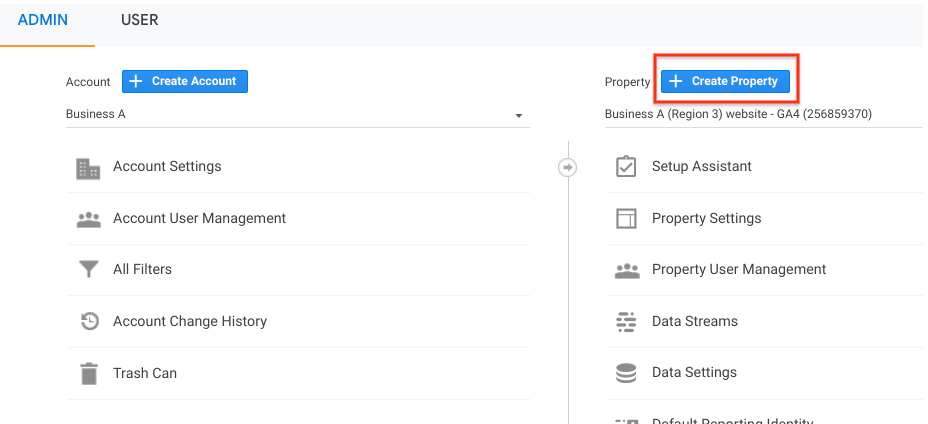
The first step is to create a new GA4 property in your Google Analytics account. To do this, log in to your account and click “Admin” in the screen’s bottom left corner. Under the “Property” column, select “Create Property” and choose “GA4” as the property type.
Step 2: Set Up Data Streams
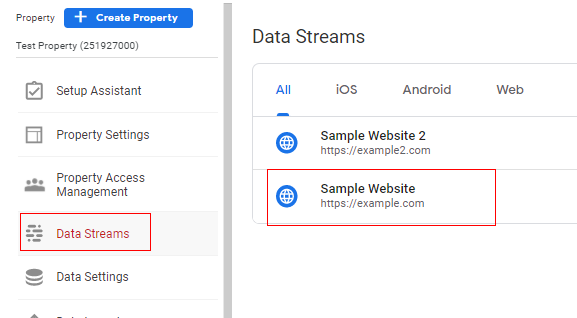
After creating a new GA4 property, the next step is to set up data streams. Data streams are used to track user behaviour on different platforms, such as websites, apps, and other digital devices. Under the new GA4 property, select “Data Streams” and click on “Add Stream” to create a new stream. Choose the platform you want to track (e.g., website, app, etc.) and follow the instructions.
Step 3: Add Tracking Code
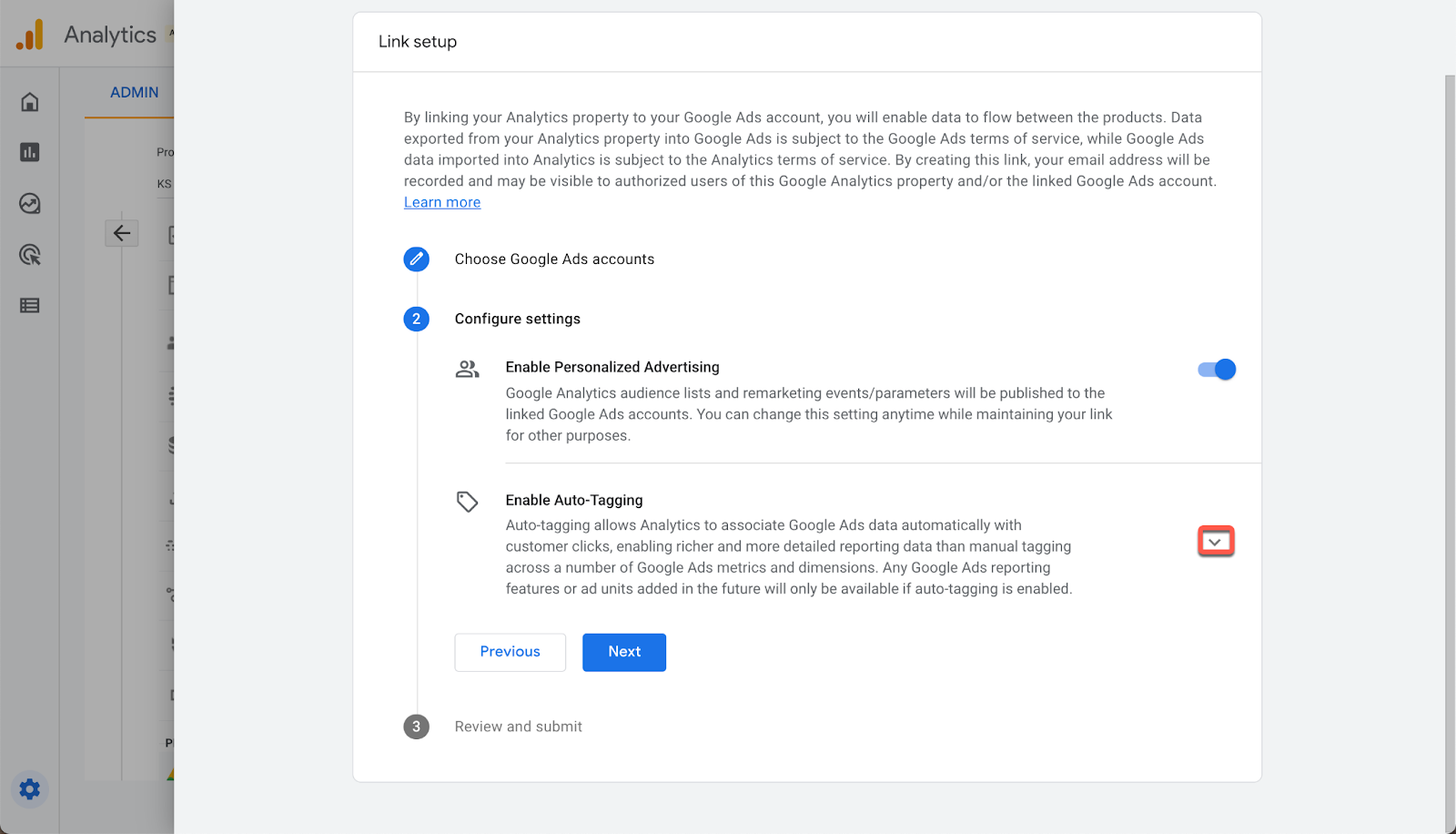
Once your data stream is set up, you need to add the GA4 tracking code to your website or app. To do this, click on “Tagging” under the data stream settings, and copy the code. Then, paste it into your website’s HTML code or add it to your app.
Step 4: Configure Event Tracking
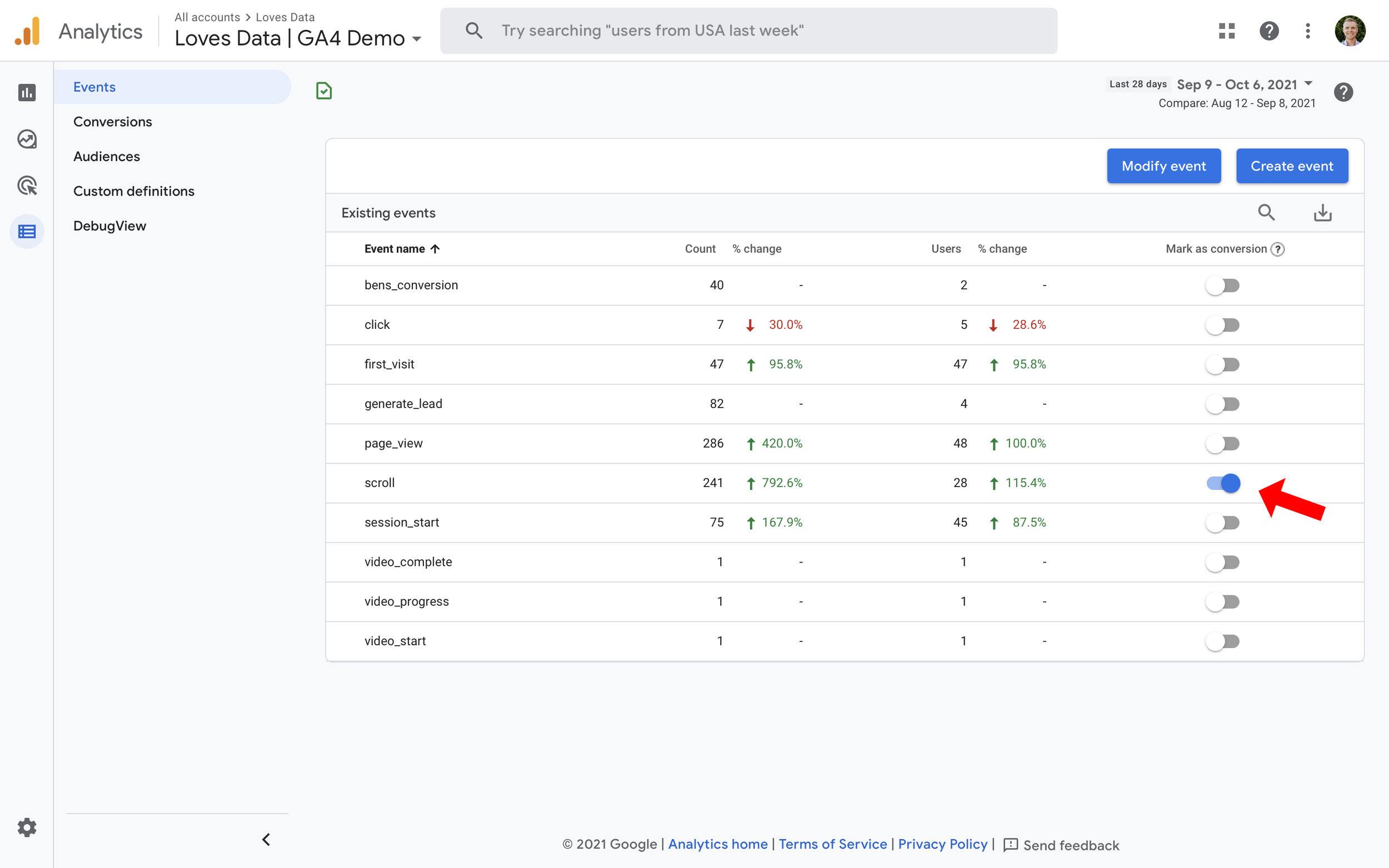
Event tracking allows you to track specific user actions, such as clicks or form submissions. To set up event tracking in GA4, go to the “Events” section and click on “Create Event.” Define the event parameters, such as category, action, and label, and save them.
Step 5: Set Up Goals and Conversions
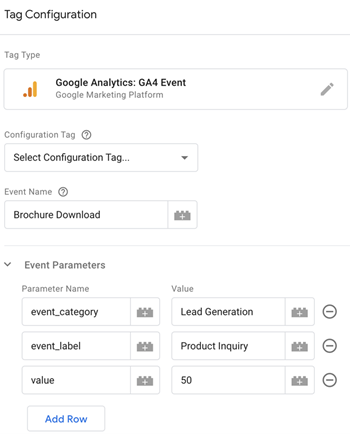
Goals and conversions help you measure the effectiveness of your website or app. To set up goals in GA4, go to the “Goals” section and click on “Create Goal.” Define the goal type, such as destination, duration, or pages/screens per session, and set the goal parameters.
Step 6: Customise Your Reports
After setting up your GA4 property, data streams, tracking code, event tracking, and goals, it’s time to customise your reports. GA4 provides many features and options to tailor your reports to your needs. You can create custom reports, add filters, segments, and dimensions, and use different visualisations to present your data.
Step 7: Explore Advanced Features
GA4 offers many advanced features that you can use to get deeper insights into your user behaviour. For instance, you can use predictive analytics to forecast future user actions, use machine learning to analyse your data automatically, and integrate GA4 with other Google tools such as Google Ads and Google Search Console.
And that’s it! By Following the steps outlined in this blog, you should have a solid foundation for setting up GA4 and tracking your website or app’s performance. Remember, GA4 offers many advanced features that can help you gain deeper insights into user behaviour and improve your website’s performance. With event tracking, goal and conversion tracking, and more, you can better understand how users interact with your website or app and make data-driven decisions to improve their experience.
It’s worth noting that the setup process for GA4 can be complex, especially if you’re new to Google Analytics. If you encounter any issues along the way, don’t hesitate to reach out to the Google Analytics community or seek professional help. Many resources available online, including forums, tutorials, and videos, can help you navigate the setup process and make the most out of GA4’s advanced features.
In conclusion, GA4 is a powerful tool that can help businesses earn valuable insights into their website’s performance and user behaviour. With its advanced features, such as event tracking, goal and conversion tracking, and machine learning, GA4 can assist businesses in staying ahead of the curve and making data-driven decisions to improve their website’s performance and user experience. So, if you haven’t already, it’s time to set up GA4 and start taking advantage of its many benefits. Happy tracking!






